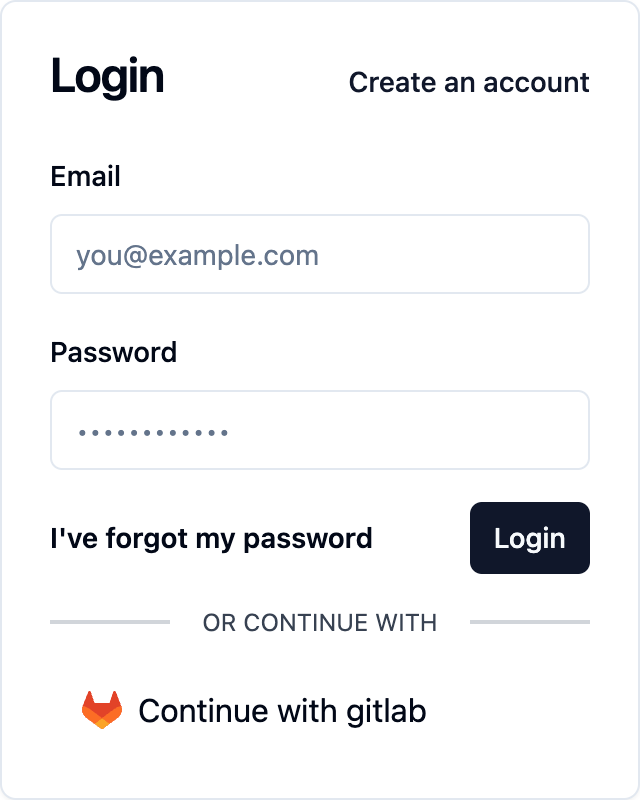Gitlab
Tailored for developers and teams, GitLab offers a complete DevOps lifecycle platform for code management and collaboration. Integrating GitLab authentication into your product provides developers with a seamless login experience, leveraging GitLab's familiar interface and robust version control features to streamline access and enhance collaboration.
How to setup the Gitlab auth provider
To enable Gitlab (opens in a new tab) as an auth provider, you will need to register a new app in your gitlab account/group/project. Follow the official guide (opens in a new tab) for up to date instructions on how to do this.
This guide will assume that you are creating your application at the account level, if you need another level, refer to the Gitlab documentation (opens in a new tab).
First, navigate to your applications (opens in a new tab) and click "Add new application"
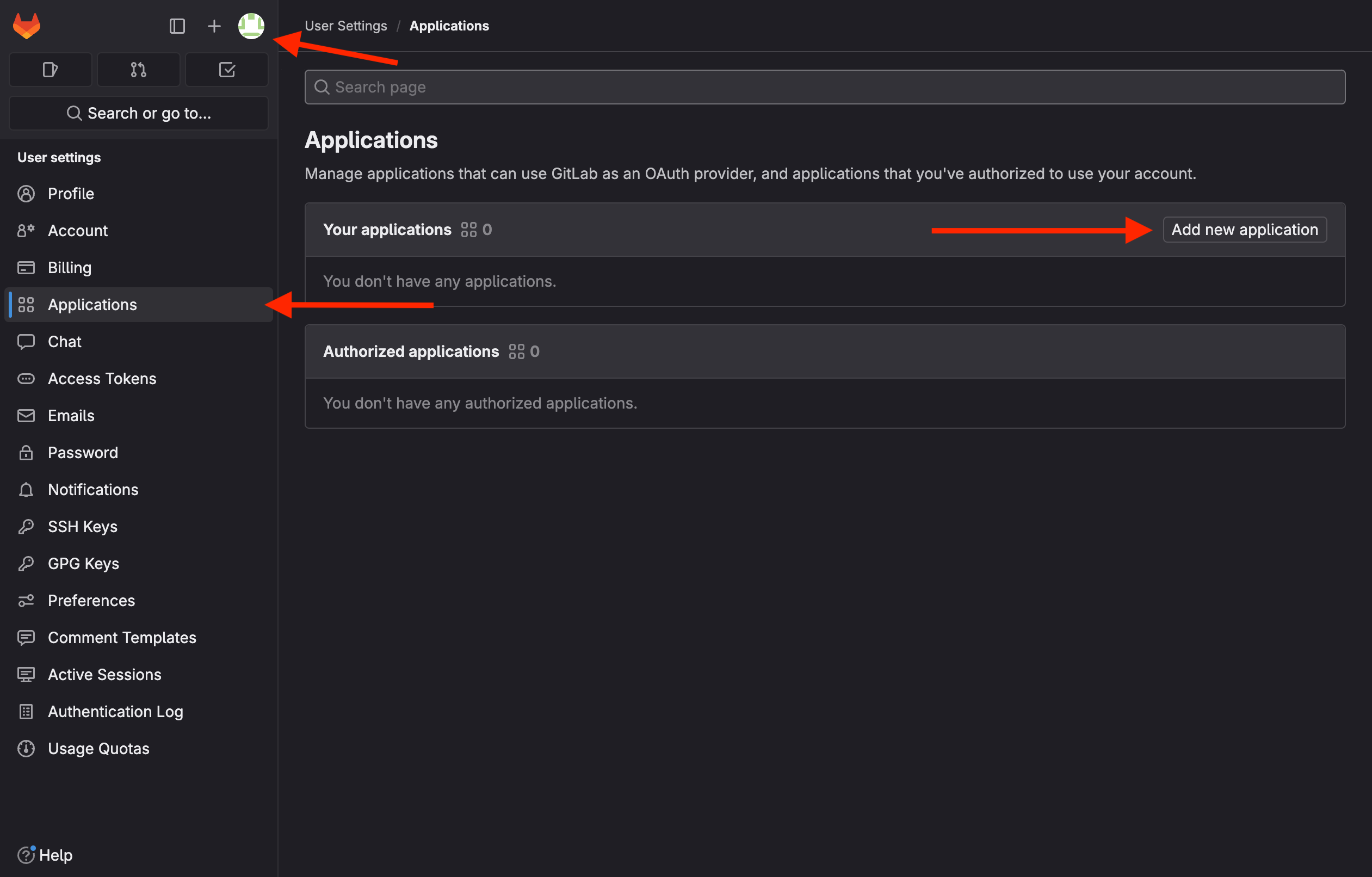
A form will appear which will allow you to provide details for your new application. Provide your application name, redirect URL and ensure that confidential is checked.
If you are unsure on how to find your redirect URL (callback URL) in the Saascannon Dashboard (opens in a new tab), follow our guide on how to find your callback url for auth providers
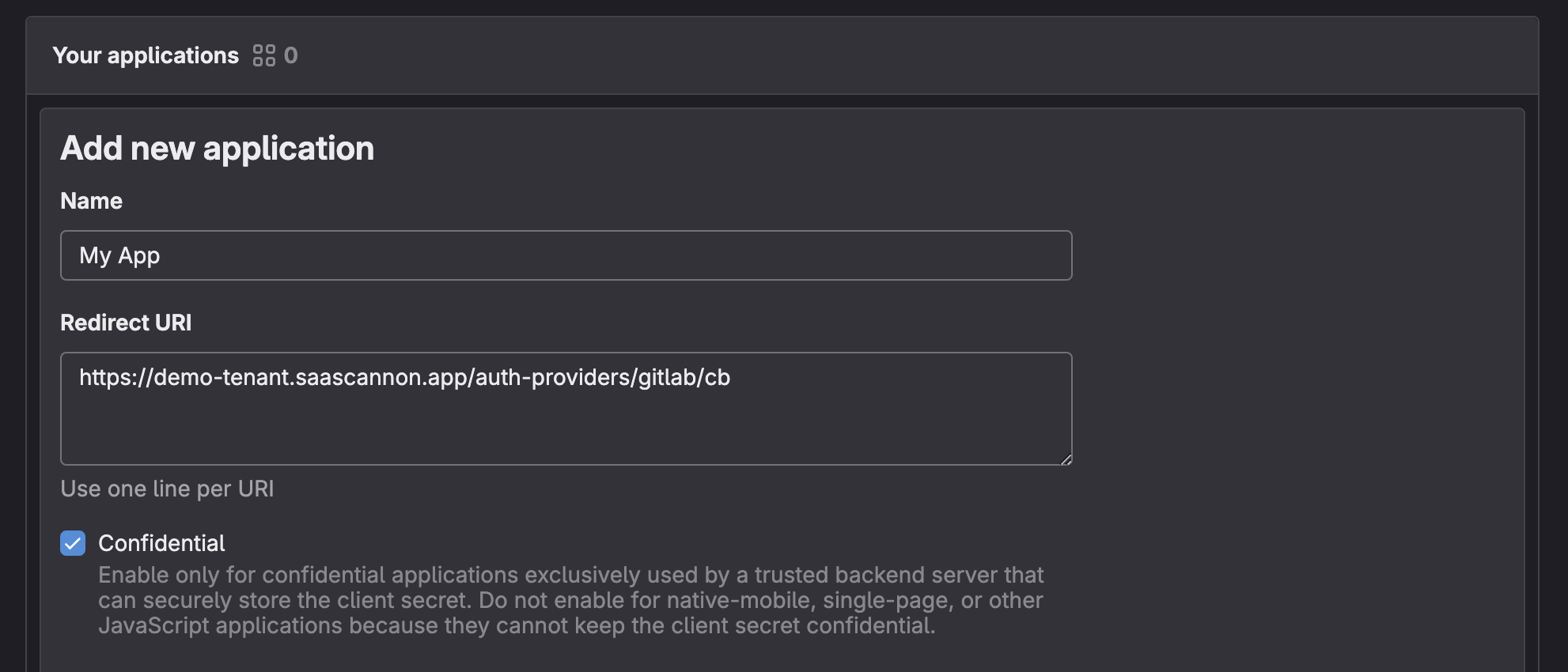
Next, scroll down and under scopes, ensure that read_user is checked.
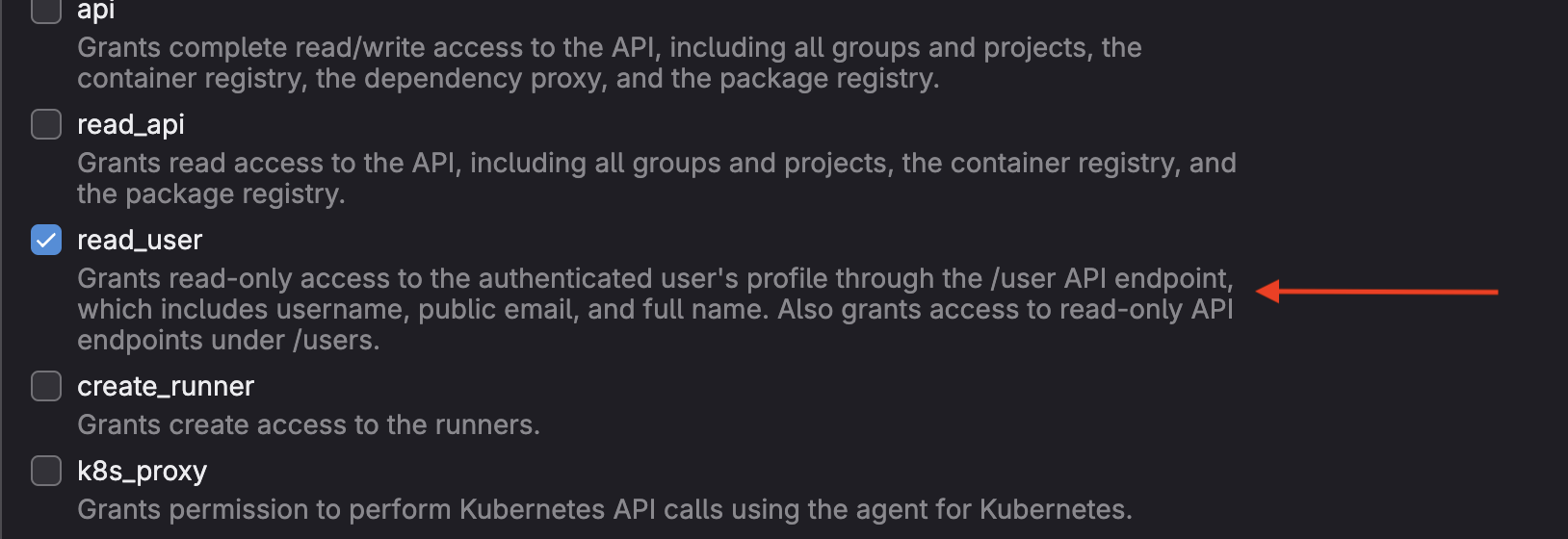
Scroll down further and click on the "Save Application" button
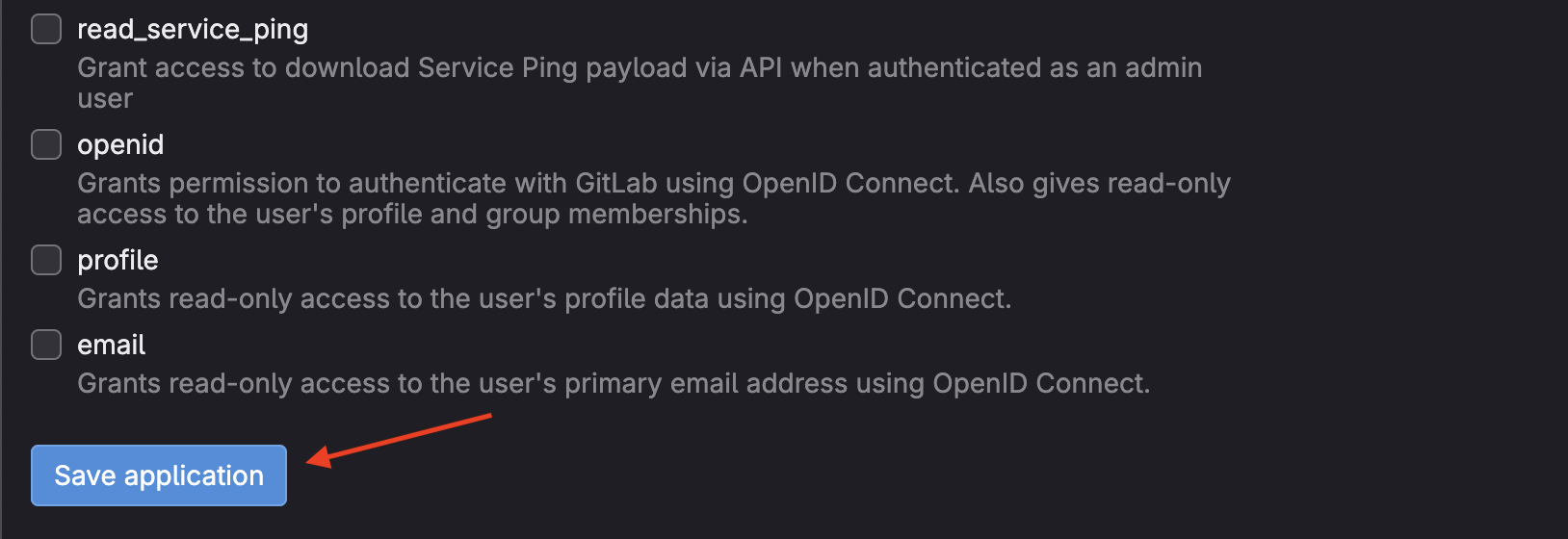
Once you have created your application, you will be presented with a page where you will need to copy your application credentials.
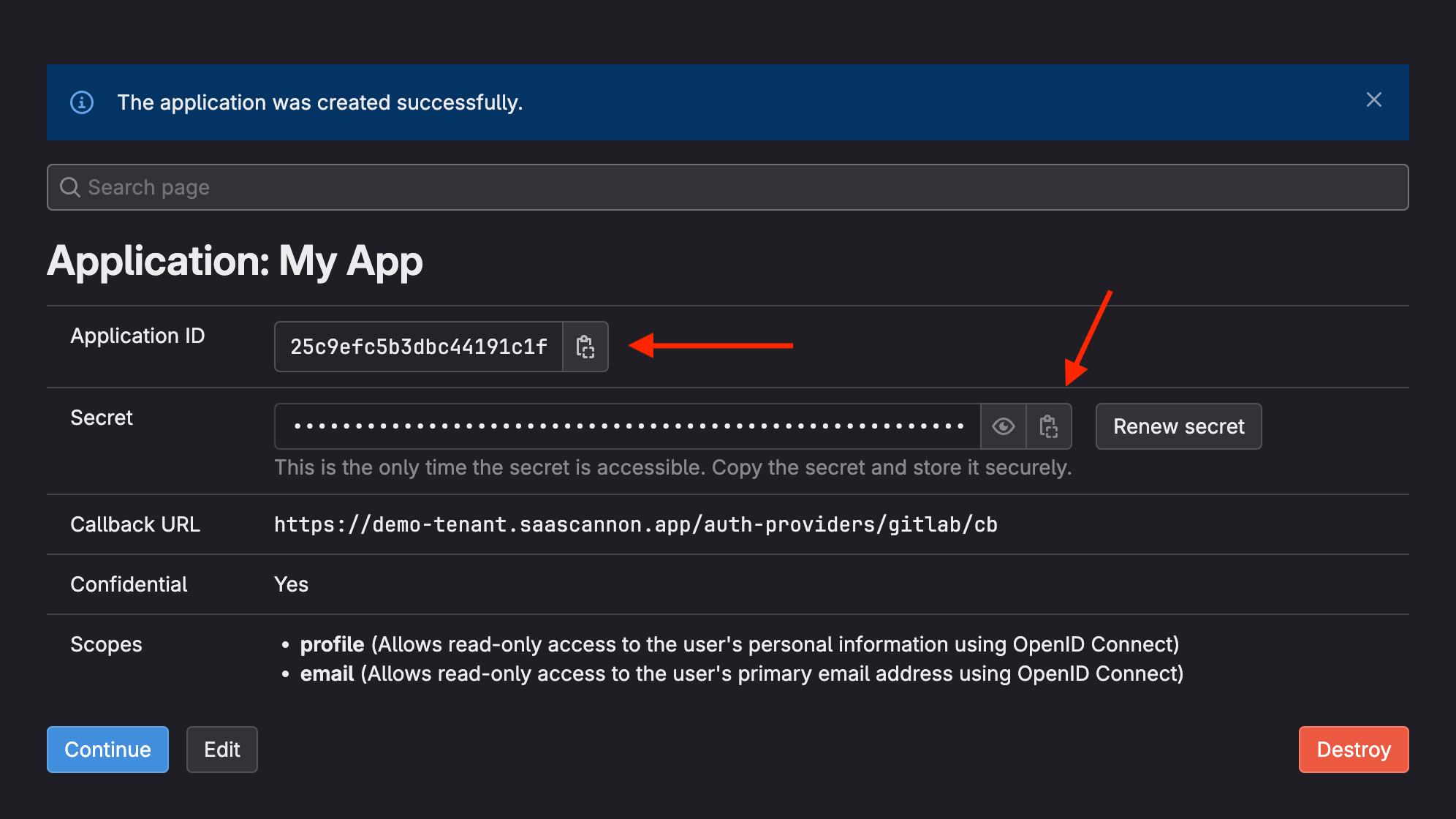
Copy these credentials into the Saascannon dashboard enable gitlab intergration form, then click "Enable GitLab Auth Integration"
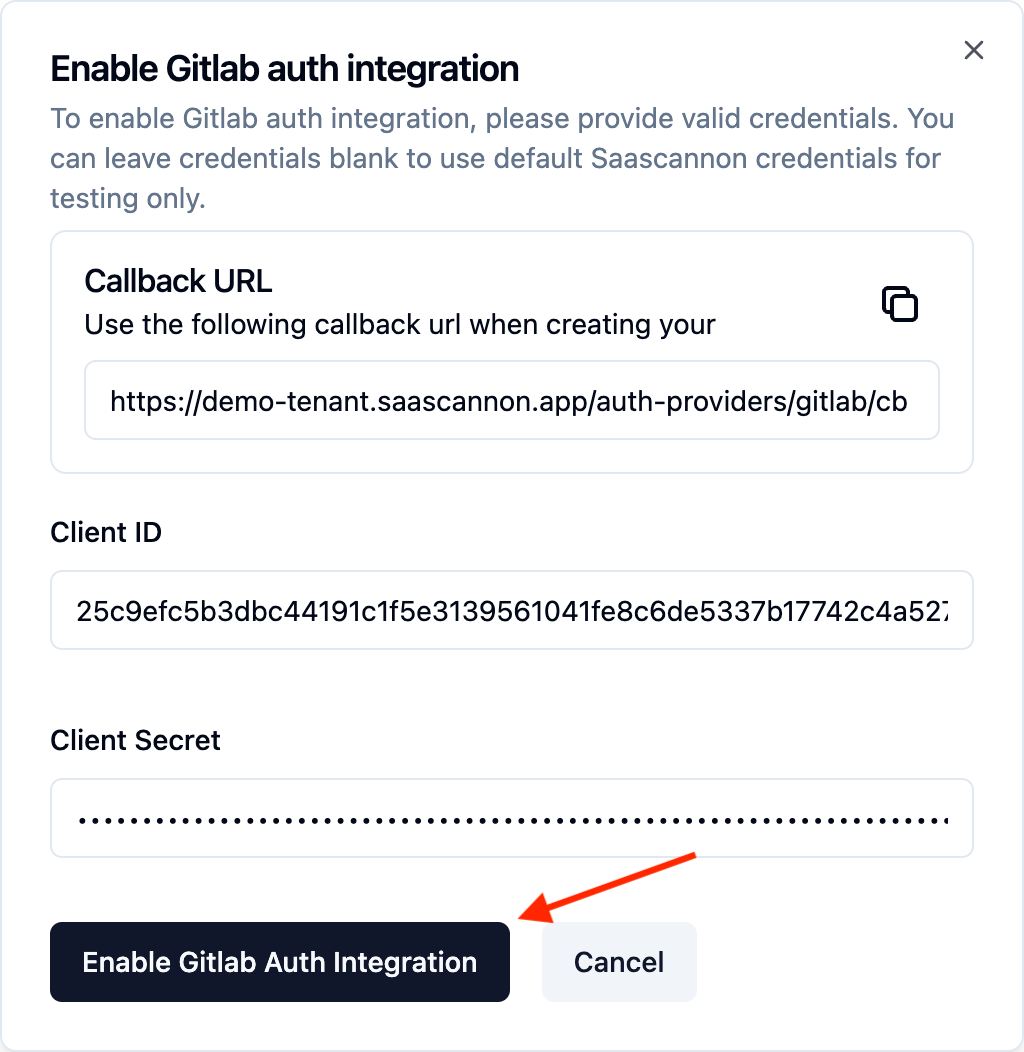
Congratulations! Users will now be able to login and link their accounts with Gitlab accounts in your saascannon tenant.